[]
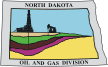 |
|||
NorthSTAR FAQ NavigationSystem Access (Set Up, Log In, Passwords/Security/Permissions)For a complete list of features currently available by release please view the Overview and Release Schedule on the NorthSTAR webpage.
Who will need access to NorthSTAR?
Any organization that submits data or regulatory forms to North Dakota Oil and Gas Division will need access to NorthSTAR. Eventually most forms listed on the website will allow for electronic submission. For a complete list of forms being released please view the Overview and Release Schedule on the NorthSTAR webpage. If the form you are looking for is not listed, it has yet to be scoped as part of the updated system. NorthSTAR is not a tool for downloading statewide data. The Oil and Gas Division webpage offers free data on the General Statistics page. The Basic and Premium Subscription services provide additional information and downloads for a small charge. Visit the pages for more information. Note: If you are a third-party submitter or contractor that reports on behalf of another company you will need to:
Are you registered with the North Dakota Secretary of State?
This is a requirement to do business in North Dakota; you can determine your business status here.
How to know if an organization is already in NorthSTAR and if an administrator has been established:
Visit the NorthSTAR Organizations listing to see organizations currently created in NorthSTAR. List contains organization name, and if a NorthSTAR administrator has been established. If you are unsure of who your NorthSTAR administrator is for your organization, please contact your regulatory or permitting department prior to contacting the Oil and Gas Division's office.
Is there a cost for access to NorthSTAR?
No; NorthSTAR is a data entry system that is provided by the North Dakota Oil and Gas Division as a mechanism for collecting reports from companies doing business in the state. This is not a system for pulling reports or queries on statewide data. The Oil and Gas Division webpage offers free data on the General Statistics page. The Basic and Premium Subscription services provide additional information and downloads for a small charge. Visit the pages for more information.
How many characters and what characters types (alpha-numeric, etc.) will be allowed when creating a password?
Eight character minimum, including at least one alphanumeric character, one upper case letter and may not match the previous 24 passwords.
Can I share my login information with others in my company to use?
For security purposes and other implications, we do not recommend sharing account information with other people, even within your own organization. Please contact your administrator to have a personal account created and security permissions established for access. Your account is your responsibility to manage. (See: How to create a person account)
When I login it says "Failed Login Attempts" - How many login attempts will result in a security lockout? How to unlock an account:
Five unsuccessful login attempts result in a lockout. System will automatically unlock the account after 10 minutes of no activity.
Will I need multiple accounts if associated with multiple organizations?
Only one login will be needed. You can only see information for organizations you are associated with and have an active relationship status. To switch between organizations, log out and log back into the system; when prompted choose the other organization account you are associated with. Modules: Organization/EntityMost module functions can be found by selecting "My Organization" in the Home window or "Forms" from the top navigation bar.
What is an entity:
An organization, person, partnership, or business that has a legal and separately identifiable existence who conducts oil and gas business in North Dakota.
How to associate a person from outside of my organization with our account:
Organizations may have third parties or contractors that report on their behalf. If this is the case, both organizations (both the org. who needs a report submitted & the org. who employs the third-party submitter) will need to have an organization account created in the system (See: How to register a new organization in NorthSTAR) Once all organizations and person accounts area created the organization who needs a report submitted will then complete the organization questionnaire and add the submitter to their account (See: How to complete the organization questionnaire). This is done in the people section of the organization questionnaire. Select that you are adding a user already in NorthSTAR and search for the individual you would like to add to your account. Once approved, the new user will be able to choose the organization they need to submit reports for when logging in. (See: How to log in and change between organizations)
How to complete the organization questionnaire:
If you are already in NorthSTAR and need to submit a change or update to your organization information, select "Forms" and "Organization Questionnaire". Only individual accounts with the security permission of NorthSTAR administrator, entity manager, or entity submitter will be able to submit an updated organization questionnaire. Fill out all information. Take care to open all drop-down menu options to ensure that all required information is filled out. Select "Save" at the bottom of each window. Go through ALL STEPS until you can select "Submit". Once submitted the form will show up in your "Forms Submitted" window on the home page. If you do not see it there, check "Forms in Progress" as it is likely that there are errors that need to be corrected or it was not fully submitted.
Why am I submitting a Form 2 with the organizational questionnaire?
A Form 2 is required with any major change like but not limited to: Director/Officer level changes, change in address of operations, establishing or changing the organization's NorthSTAR administrator.
Who are the other names listed under associated people for my organization?
These accounts have been added by the NorthSTAR administrator for your organization. Please contact this individual with questions related to access and permissions of your internal staff.
How to change a person account's security permission for our organization:
Security permissions are established after a person account is created. The security permissions can only be edited by the organization's NorthSTAR administrator. Security permissions are established per form to allow for either a read-only or submitter access. View these permissions by navigating to the person's detail page: in the section header, expand "Summary", and select "Security". (See: What are the different security permissions? How to find permission assignments)
How to make a person an administrator:
Administrator status is selected by submitting an organization questionnaire. View your status by navigating to the person detail page: in the section header, expand "Summary", and select "Security". Should you be unable to submit an organization questionnaire to update your administrator a Form 2 will need to be submitted to the Oil and Gas Division to establish an administrator on your behalf. (See: What are the different security permissions? How to find permission assignments)
How to remove someone listed under associated people from our organization's account:
To change their relationship status, the NorthSTAR administrator will need to submit a support ticket to the Oil and Gas Division requesting the person account's relationship status to be determined as "inactive" under their organization. Inactivating a person account will disassociate them from your organization but will keep their account active for personal use.
How to see data for other organizations:
You can only see information for organizations you are associated with and have an active relationship status. To switch between organizations, log out and log back into the system; when prompted choose the other organization account you are associated with.
How can organization information (address/phone...) be updated?
Complete the organization questionnaire which is located under "Forms". (See: How to submit the Organization questionnaire) Only those with the proper security assignments can submit an organization questionnaire. (See: What are the different security permissions? How to find permission assignments)
Who can fill out the organization questionnaire?
If you are a new organization (See: How to register a new organization in NorthSTAR) If you are already an active user in NorthSTAR (See: What are the different security permissions? How to find permission assignments)
How to add more people to an organization?
If you are a new organization all people can be added, and access roles assigned when "Registering a New Organization". If your organization is already in NorthSTAR an organization questionnaire will need to be filled out. You can find this under "Forms". Once submitted to the ND Oil and Gas Division for review and approval all people added will be able to log into their account using the email address you registered for them. When adding new people please make sure to review all security permissions that may be needed. (See: What are the different security permissions? How to find permission assignments)
What if an employee's information changes - what steps need to take place?
If your personal information changes you can edit your details in your account without having to submit an organization questionnaire. In your person detail page, navigate to "Actions" and "Edit Details" - make sure to complete all required information and select "Save" in each window. If you are changing information for someone else within your organization an organization questionnaire will need to be submitted. Follow through all steps to "Submit". Data will need to be approved by ND Oil and Gas Division before it will show in your account.
If a person leaves suddenly do I still have access to information they had in progress or submitted?
All forms submitted on behalf of your organization will still be reviewed by Oil and Gas Division Staff. All forms in progress on behalf of your organization under this person will be in the forms in progress window. Anyone in your organization, with the proper security permissions, would be able to open, review and submit these forms or delete them.
How many characters and what character types (alpha-numeric, etc.) will be allowed when creating a new organization name?
Names are alphabetic and organizations are alphanumeric. Limited to 50 characters each.
What are the required fields when creating a new person account?
All person accounts are required to have:
MISC
How to use search/filter tools?
What is an alert?
Alerts will appear as a number at the top of your home page and in more detail under the "alerts" section. These alerts are generated any time a form has been submitted, approved or rejected. It will notify that an action has been completed in the system. Alerts will be received only for items you individually have submitted. You will not receive alerts for all organizational activity. Questions and Technical Issues
Who do I contact for help with the NorthSTAR system?
Contact NorthSTAR Support Project Background
Why upgrade now? What improvements will this bring?
The legacy system being used by the agency was created in 2002. It has gone under several updates and patches to continue to be utilized by the agency. The software the legacy system utilizes is at the end of support by the manufacturer and the agency would not have the ability to maintain this software once that support is no longer available. NorthSTAR will be beneficial in that is will be a cloud-based service which makes storage space adjustable in the future vs investing in more tangible space and infrastructure to hold data. In addition, both staff and companies working in North Dakota will see benefits of improved reporting, process/work flows, additional electronic form submission and better data analysis capabilities.
How is this being rolled out? What is the "Crawl-Walk-Run" approach?
Full NorthSTAR functionality is being released in phases. Each phase - outlined in the Overview and Schedule section of the NorthSTAR page - will also include phased access to the features of that phase. We call this the Crawl/Walk/Run approach. This release schedule will minimize disruption for internal and external users as new system features are released and stakeholders begin logging into the new system. During the crawl phase NorthSTAR will be heavily monitored to ensure that the system is working effectively for all stakeholders. On successful completion of the "Crawl" phase additional users will be introduced at the "Walk" phase and the system workload will be increased. The "Run" phase will be implemented at the successful completion of the crawl and walk phases and will include all impacted stakeholders. The Crawl/Walk/Run approach has been carefully planned to support a smooth rollout of the NorthSTAR system. Companies will be notified as to when they will be transitioned into NorthSTAR and will be provided the necessary training and support for a successful transition.
Where can I sign up to receive more information as it comes out?
How was NorthSTAR funded?
The development of this new system is through support and partnerships with the Ground Water Protection Council (GWPC), North Dakota Department of Mineral Resources funds, and legislative appropriation.
Will the public or non-reporting entities be able to access any data from this system?
NorthSTAR is not a tool for downloading statewide data. The Oil and Gas Division webpage offers free data on the General Statistics page. The Basic and Premium Subscription services provide additional information and downloads for a small charge. Visit the pages for more information.
What will happen to the Basic and Premium Subscription Services?
The Oil and Gas Division will continue to offer the Basic and Premium Subscription services for public information and downloads for a small charge. Free data will also be available in the General Statistics page. |
|||
[DMR Home] [Disclaimer] [Privacy] [Security] [Feedback]